如何更新笔记本电脑的Nvidia图形驱动程序
如果你正准备在笔记本电脑上玩一场大型游戏,那么最好确保你的Nvidia图形驱动程序是最新的,以获得最佳体验。这有助于游戏以最佳容量运行,并改善游戏外观和对您的反应。使用GeForce Experience应用程序更新驱动程序快速、简单,可以防止任何潜在的障碍。
你想买一台全新的游戏笔记本电脑吗?如果是这样,请查看我们目前提供的最佳游戏笔记本电脑汇总。
如何使用GeForce Experience更新笔记本电脑的Nvidia图形驱动程序
首先,确保您的笔记本电脑上有GeForce体验。如果你没有,可以从英伟达的网站下载。完成后,如果它不在桌面上,请使用单击任务栏上的Windows按钮时出现的搜索栏来查找它。
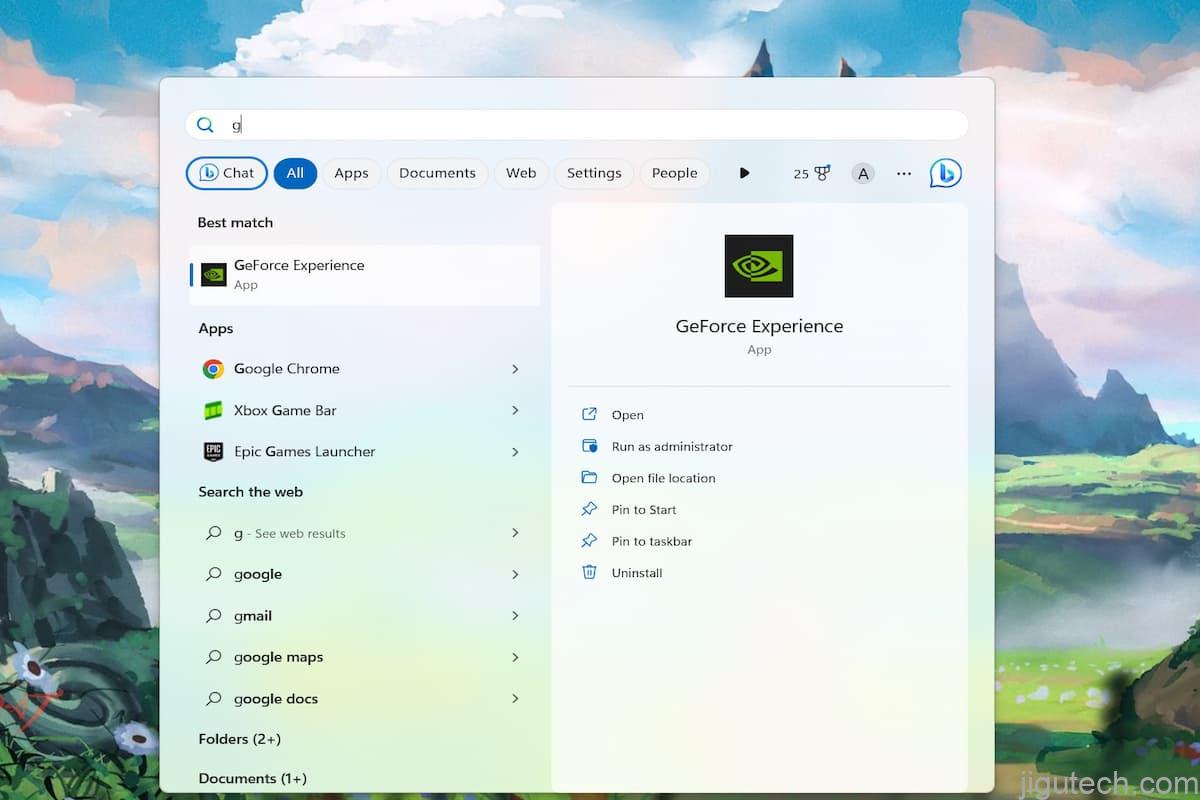
IDG/Alex Huebner
安装并打开后,单击主页顶部的“驱动程序”选项卡。
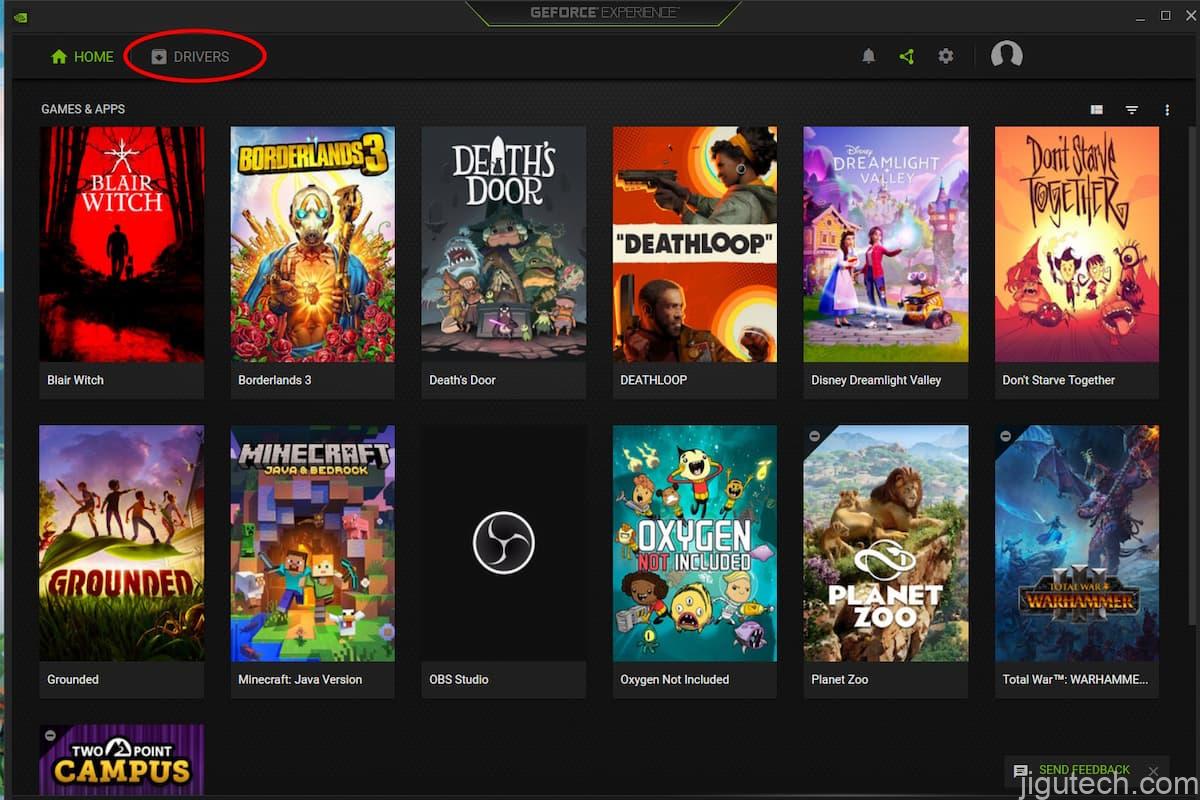
IDG/Alex Huebner
如果你是最新的,你会在顶部看到一条注释。要确定,请单击屏幕右侧的“检查更新”按钮。
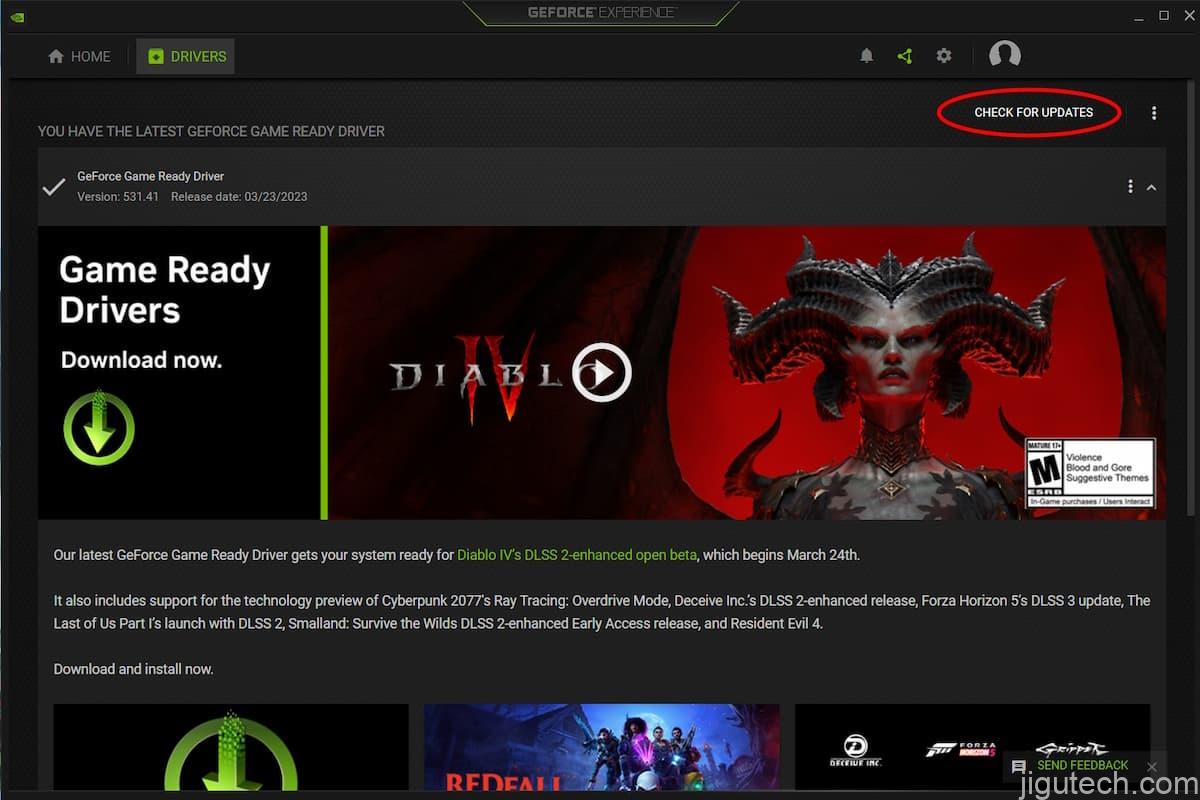
IDG/Alex Huebner
当更新可用时,您会在屏幕右侧看到一个绿色的“下载”按钮。选择“快速安装”,几分钟后即可开始安装。
如何更新Nvidia网站上的图形驱动程序
如果你不想在笔记本电脑上安装另一个应用程序,你也可以选择简单地从英伟达下载更新。在英伟达网站上,单击页面右上角的“驱动程序”按钮。
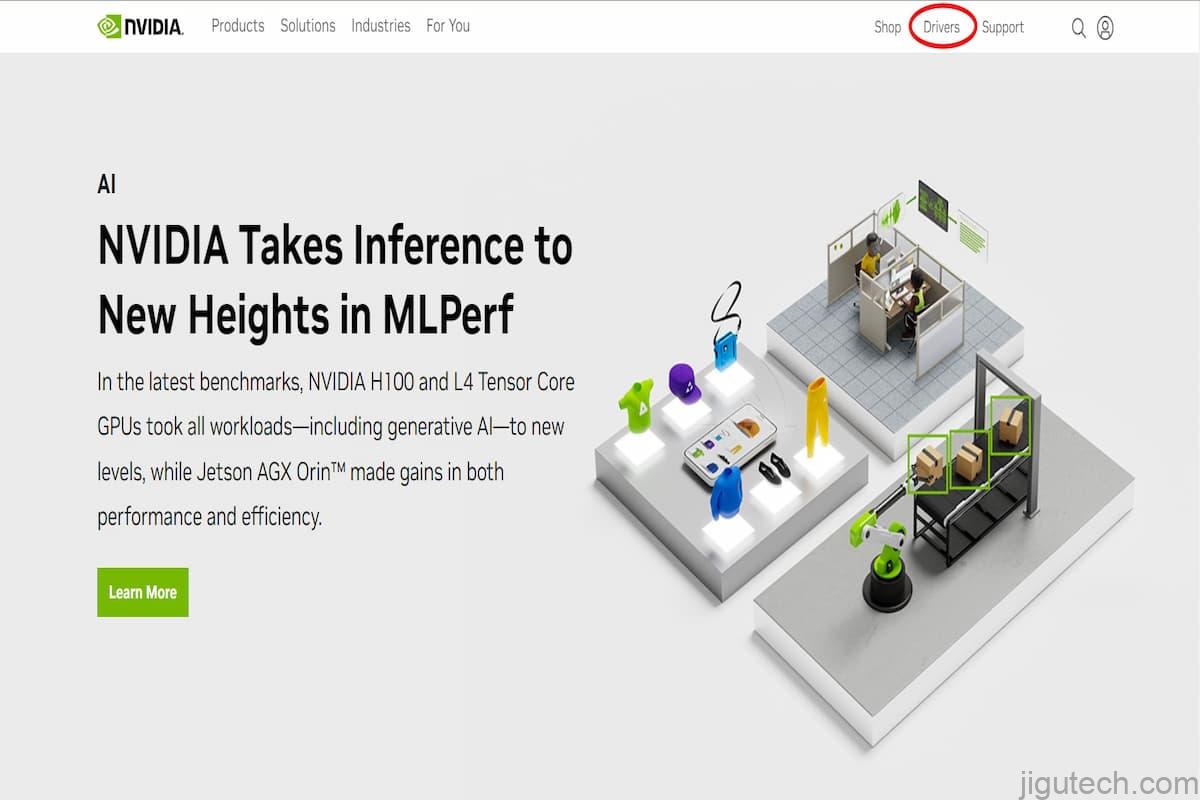
IDG/Alex Huebner
驱动程序页面的第一部分将询问您有关特定图形卡的信息。从下拉菜单中选择它们。
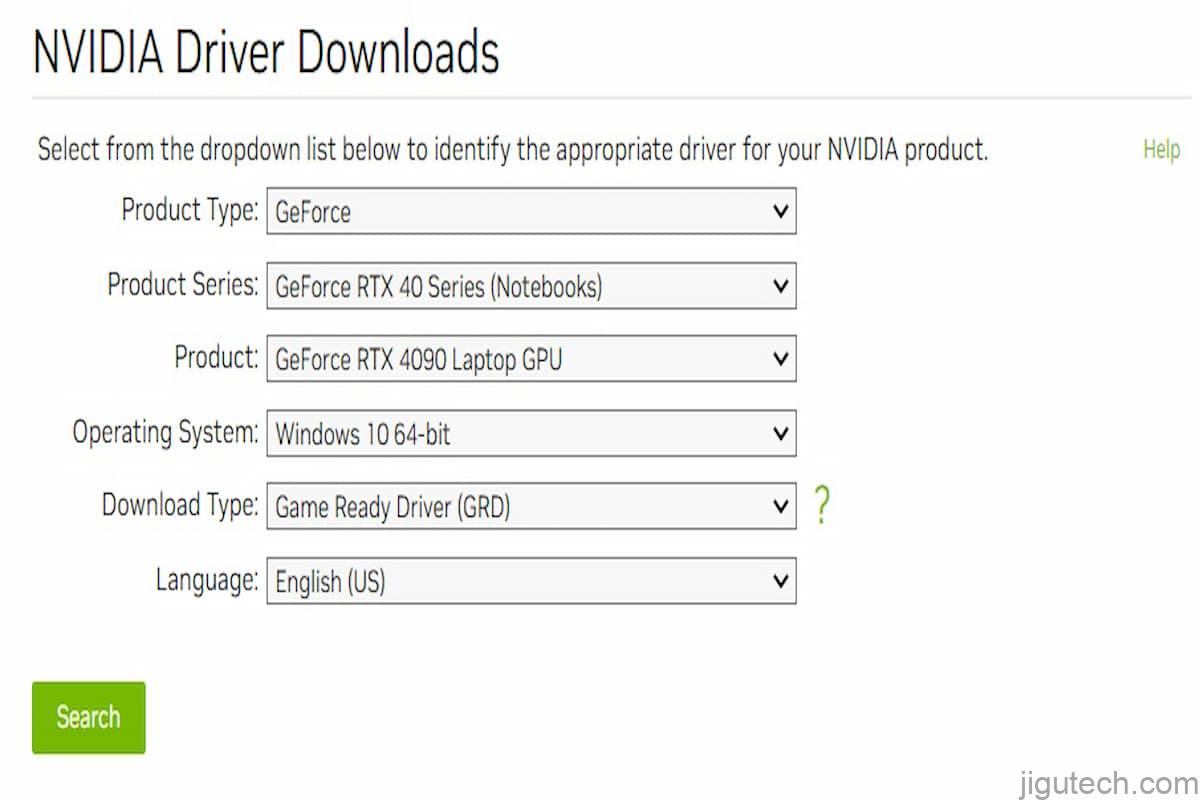
IDG/Alex Huebner
掌握所有信息后,选择绿色的“搜索”按钮。在下一页,验证驱动程序上的信息是否正确,然后选择绿色的“下载”按钮。按照弹出的提示操作,然后您的驱动程序将是最新的!
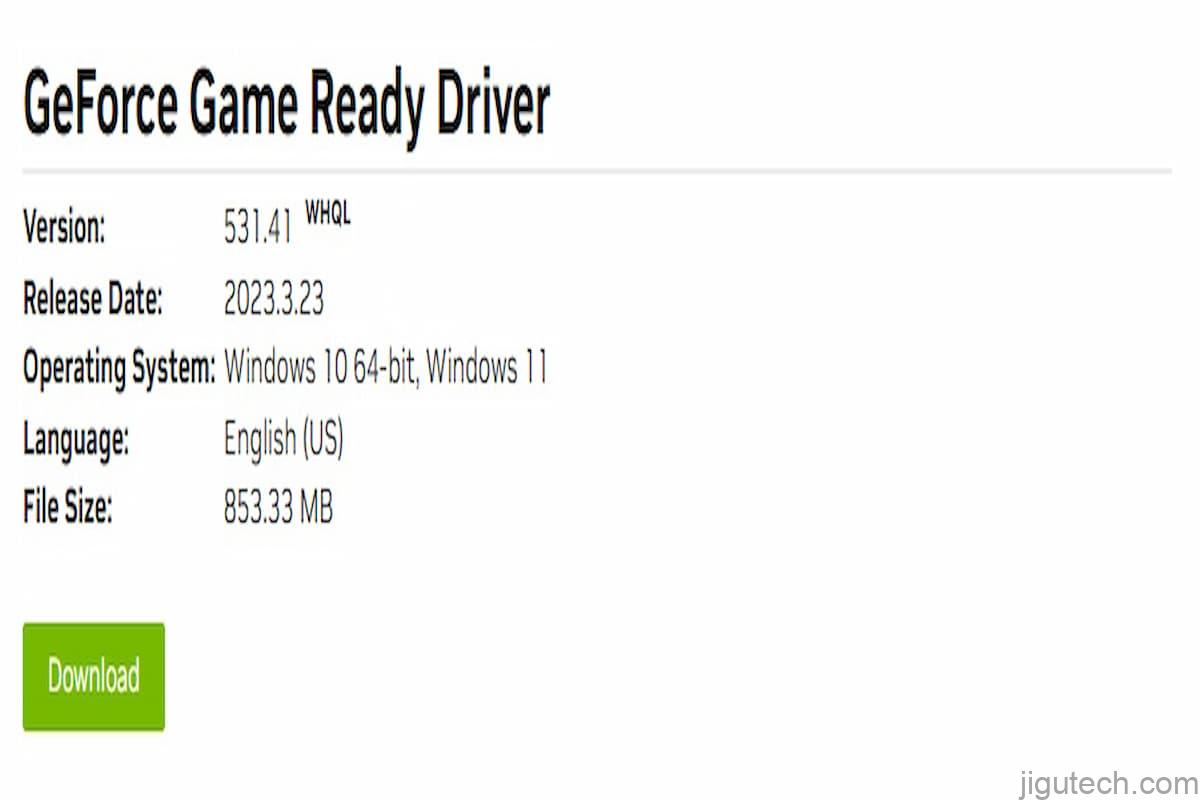
IDG/Alex Huebner


