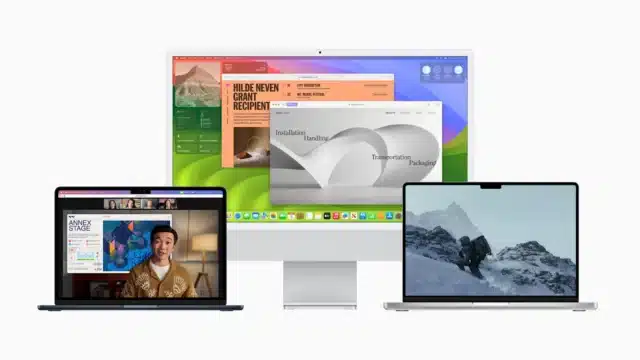如何在 AlmaLinux 9 上安装带有 Nginx 的 Varnish
Varnish 是一种流行的开源 Web 应用程序加速器,也称为缓存 HTTP 反向代理,用于加速动态 Web 内容交付。它缓存经常访问的内容并直接从内存中提供服务,从而减少应用程序服务器的负载并缩短用户的响应时间。
Varnish 位于客户端和 Web 服务器之间,充当中介。当用户请求网页时,Varnish 会检查该页面是否已在其缓存中。如果是,Varnish 直接从其缓存中提供页面,而无需从 Web 服务器请求它。如果该页面不在缓存中,Varnish 会从 Web 服务器请求它并缓存它以备将来使用。
Varnish 还允许用户配置缓存策略和规则以优化缓存行为,并提供用于监控和分析缓存性能的工具。高流量网站通常使用它来提高其性能和可扩展性。
在本教程中,我们将向您展示如何在 AlmaLinux 9 上安装和Varnish配置Nginx。
步骤 1:更新操作系统
更新您的 AlmaLinux 9 操作系统以确保所有现有软件包都是最新的:
# dnf update此外,安装 EPEL 包管理器以允许Varnish安装依赖项:
# dnf install epel-release 第二步:安装 Nginx
您可以dnf 通过执行以下命令通过包管理器安装 Nginx。
# dnf install nginxNginx 在安装时不会自动启动。您可以通过输入以下命令启动 Nginx 服务并将其配置为在启动时运行:
# systemctl start nginx
# systemctl enable nginxNginx 使用 命令验证服务的状态 systemctl status :
# systemctl status nginx输出:
● nginx.service - The nginx HTTP and reverse proxy server
Loaded: loaded (/usr/lib/systemd/system/nginx.service; enabled; vendor preset: disabled)
Drop-In: /usr/lib/systemd/system/nginx.service.d
└─php-fpm.conf
Active: active (running)
Main PID: 1720 (nginx)
Tasks: 2 (limit: 5740)
Memory: 2.3M
CPU: 28ms
CGroup: /system.slice/nginx.service
├─1720 "nginx: master process /usr/sbin/nginx"
└─1721 "nginx: worker process"
如果 firewalld 启用考虑允许 HTTP 和 HTTPS 服务:
$ sudo firewall-cmd --permanent --add-service={http,https}
$ sudo firewall-cmd --reload现在您需要配置 Nginx 以使用 Varnish Cache。
打开 Nginx 配置文件 /etc/nginx/nginx.conf:
# nano /etc/nginx/nginx.conf搜索 听 行并将其更改为 8080:
.....
server {
listen 8080;
listen [::]:8080;
server_name _;
root /usr/share/nginx/html;
.....保存并关闭文件。然后重新启动 Nginx 服务以应用更改:
# systemctl restart nginx第 3 步:安装 Varnish 7
Varnish首先从包管理器中禁用该服务dnf:
# dnf module disable varnish默认情况下,最新版本的 Varnish 在 AlmaLinux 9 基础存储库中不可用。
因此,您需要运行以下命令将最新的Varnish存储库添加到您的系统中:
curl -s https://packagecloud.io/install/repositories/varnishcache/varnish73/script.rpm.sh | bash添加存储库后,使用以下命令安装 Varnish:
# dnf install varnish使用以下命令检查安装的版本:
# varnishd -V输出:
varnishd (varnish-7.3.0 revision 84d79120b6d17b11819a663a93160743f293e63f)
Copyright (c) 2006 Verdens Gang AS
Copyright (c) 2006-2023 Varnish Software现在启动并启用Varnish(在系统启动时自动启动):
# systemctl start varnish
# systemctl enable varnish使用以下命令验证状态:
# systemctl status varnish● varnish.service - Varnish Cache, a high-performance HTTP accelerator
Loaded: loaded (/usr/lib/systemd/system/varnish.service; enabled; vendor preset: disabled)
Active: active (running)
Main PID: 4266 (varnishd)
Tasks: 217
Memory: 113.4M
CPU: 2.074s
CGroup: /system.slice/varnish.service
├─4266 /usr/sbin/varnishd -a :6081 -a localhost:8443,PROXY -f /etc/varnish/default.vcl -P /run/varnish/varnishd.pid -p feature=+http2 -s malloc>
└─4280 /usr/sbin/varnishd -a :6081 -a localhost:8443,PROXY -f /etc/varnish/default.vcl -P /run/varnish/varnishd.pid -p feature=+http2 -s malloc>第 4 步:配置 Varnish 缓存
默认Varnish监听端口是6081,现在我们需要配置Varnish监听80端口。
你可以通过编辑/usr/lib/systemd/system/varnish.service文件来做到这一点:
# nano /usr/lib/systemd/system/varnish.service添加配置,将端口6081改为80,如下图:
...
ExecStart=/usr/sbin/varnishd \
-a :80 \
-a localhost:8443,PROXY \
-f /etc/varnish/default.vcl \
-P %t/%N/varnishd.pid \
-p feature=+http2 \
-s malloc,256m
ExecReload=/usr/sbin/varnishreload
...修改后重启Varnish服务使修改生效。
# systemctl daemon-reload
# sudo systemctl restart varnish第 5 步:测试清漆缓存
使用以下命令测试Varnish缓存是否已启用并使用 Nginx 服务curl:
# curl -I http://your-IP-address输出:
HTTP/1.1 200 OK
Server: nginx/1.20.1
Date: Thu, 06 Apr 2023 11:22:04 GMT
Content-Type: text/html
Content-Length: 4681
Last-Modified: Sat, 09 Oct 2021 17:49:21 GMT
ETag: "6161d621-1249"
X-Varnish: 2
Age: 0
Via: 1.1 192.168.1.150 (Varnish/7.3)
Accept-Ranges: bytes
Connection: keep-alive这意味着您的 Varnish Cashe 已激活并在您的服务器上运行。
评论和结论
在本教程中,您学习了如何Varnish在 AlmaLinux 9 上安装和配置。
如需更多帮助或有用信息,您可以查看 Varnish 官方网站。






![使用系统ctl管理系统服务[带示例]缩略图 使用系统ctl管理系统服务[带示例]](https://jigutech.com/wp-content/uploads/2023/03/7e2fc87a90cdac8bc6c8f6a969159dcf-768x156.jpg?v=1683736264)