如何在 Ubuntu 22.04/23.04 上安装 Mattermost
Mattermost 是一个开源、自托管的聊天和协作平台,专为现代团队设计。Mattermost 是 Slack 的替代品。
在本教程中,我们将向您展示在 Ubuntu 22.04 上安装MattermostPostgreSQL 数据库服务器的完整步骤。
步骤 1:更新操作系统
使用以下命令将您的Ubuntu 22.04 操作系统更新 到最新版本:
# apt update && sudo apt upgrade -y第二步:安装 Nginx 网络服务器
您可以apt 通过执行以下命令通过包管理器安装 Nginx。
# apt install nginx您可以通过输入以下命令启动 Nginx 服务并将其配置为在启动时运行:
# systemctl start nginx
# systemctl enable nginxNginx 使用 命令验证服务的状态 systemctl status :
# systemctl status nginx输出:
● nginx.service - A high performance web server and a reverse proxy server
Loaded: loaded (/lib/systemd/system/nginx.service; enabled; vendor preset: enabled)
Active: active (running)
Docs: man:nginx(8)
Process: 5421 ExecStartPre=/usr/sbin/nginx -t -q -g daemon on; master_process on; (code=exited, status=0/SUCCESS)
Process: 5422 ExecStart=/usr/sbin/nginx -g daemon on; master_process on; (code=exited, status=0/SUCCESS)
Main PID: 5423 (nginx)
Tasks: 2 (limit: 2196)
Memory: 6.7M
CPU: 327ms
CGroup: /system.slice/nginx.service
├─5423 "nginx: master process /usr/sbin/nginx -g daemon on; master_process on;"
└─5424 "nginx: worker process"第 3 步:安装 PostgreSQL 数据库服务器
运行 apt 命令进行安装:
# apt install postgresql postgresql-contrib成功安装后,启用 PostgreSQL(在系统启动时自动启动),启动并使用以下命令验证状态:
# systemctl enable postgresql
# systemctl start postgresql
# systemctl status postgresql接下来,运行下面的命令登录到上面刚刚安装的PostgreSQL:
su postgres
psql然后,我们创建Mattermost数据库:
postgres=# CREATE DATABASE mattermostdb;
postgres=# CREATE USER mattermost WITH PASSWORD 'Mattermost-Strong-Password';
postgres=# GRANT ALL PRIVILEGES ON DATABASE mattermostdb to mattermost;
postgres=# \q返回您的root用户帐户。
# exit第 4 步:创建 mattermost 系统用户和组
我们需要设置一个名为 mattermost 的系统用户和组来运行服务。
# useradd --system --user-group mattermost可以确认是系统用户,ID小于1000。
# id mattermost
uid=998(mattermost) gid=998(mattermost) groups=998(mattermost)第 5 步:在 Ubuntu 22.04 上安装 Mattermost
默认情况下,Mattermost在 Ubuntu 22.04 基本存储库上不可用。请访问 官方发布 页面以获取最新版本。
运行以下命令将最新版本的 Mattermost 下载到您的 Ubuntu 系统:
# wget https://releases.mattermost.com/7.5.2/mattermost-7.5.2-linux-amd64.tar.gz/opt 使用 命令将下载的文件解压缩到 目录tar :
# tar xpvf mattermost-7.5.2-linux-amd64.tar.gz -C /opt为 Mattermost 服务器创建数据存储目录。
# mkdir /opt/mattermost/data为文件和目录设置正确的权限:
# chown mattermost:mattermost /opt/mattermost/ -R第 6 步:配置 Mattermost 服务器
编辑配置文件以设置数据库驱动程序。
# nano /opt/mattermost/config/config.json
找到 SqlSettings部分并配置 PostgreSQL 数据库设置,如下所示:
"DriverName": "postgres",
"DataSource": "postgres://mattermost:Mattermost-Strong-Password@localhost:5432/mattermostdb?sslmode=disable&connect_timeout=10",第 7 步:创建 Systemd 服务文件
创建用于启动/停止和重新启动服务的 systemd 单元 Mattermost 。
# nano /etc/systemd/system/mattermost.service粘贴以下行:
[Unit]
Description=Mattermost
After=network.target
After=postgresql.service
BindsTo=postgresql.service
[Service]
Type=notify
ExecStart=/opt/mattermost/bin/mattermost
TimeoutStartSec=3600
KillMode=mixed
Restart=always
RestartSec=10
WorkingDirectory=/opt/mattermost
User=mattermost
Group=mattermost
LimitNOFILE=49152
[Install]
WantedBy=multi-user.target重新加载系统守护进程并启动 Mattermost 服务:
# systemctl daemon-reload
# systemctl start mattermost
# systemctl enable mattermost要确认一切正常,请检查服务状态:
# systemctl status mattermost输出:
● mattermost.service - Mattermost
Loaded: loaded (/etc/systemd/system/mattermost.service; disabled; vendor preset: enabled)
Active: active (running)
Main PID: 4366 (mattermost)
Tasks: 49 (limit: 2196)
Memory: 539.5M
CPU: 13.944s
CGroup: /system.slice/mattermost.service
├─4366 /opt/mattermost/bin/mattermost
├─4395 plugins/com.mattermost.plugin-channel-export/server/dist/plugin-linux-amd64
├─4406 plugins/com.mattermost.calls/server/dist/plugin-linux-amd64
├─4419 plugins/playbooks/server/dist/plugin-linux-amd64
├─4427 plugins/focalboard/server/dist/plugin-linux-amd64
└─4443 plugins/com.mattermost.nps/server/dist/plugin-linux-amd64
第 8 步:为 Mattermost 配置 Nginx
然后,创建一个虚拟主机配置文件:
# nano /etc/nginx/sites-available/mattermost.conf将以下代码添加到文件中:
server {
listen 80;
server_name mattermost.your-domain.com;
root /opt/mattermost;
error_log /var/log/nginx/mattermost.error;
access_log /var/log/nginx/mattermost.access;
location / {
proxy_pass http://localhost:8065;
}
}请记住替换 your-domain.com 为您的服务器的域名。
保存并退出配置文件。
启用新的配置文件。
# ln -s /etc/nginx/sites-available/mattermost.conf /etc/nginx/sites-enabled/mattermost.conf检查 Nginx 语法:
# nginx -t
nginx: the configuration file /etc/nginx/nginx.conf syntax is ok
nginx: configuration file /etc/nginx/nginx.conf test is successful
要实施更改,请重新启动 Nginx 网络服务器:
# systemctl restart nginx第 9 步:最重要的设置和配置
现在打开您的网络浏览器并转到 http://mattermost.your-domain.com ,您将看到以下屏幕:
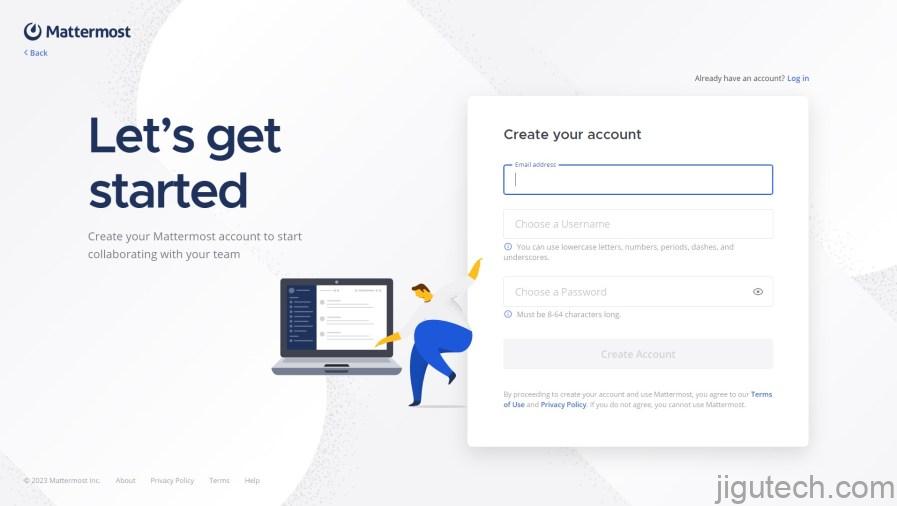
接下来,您将被带到团队创建页面:
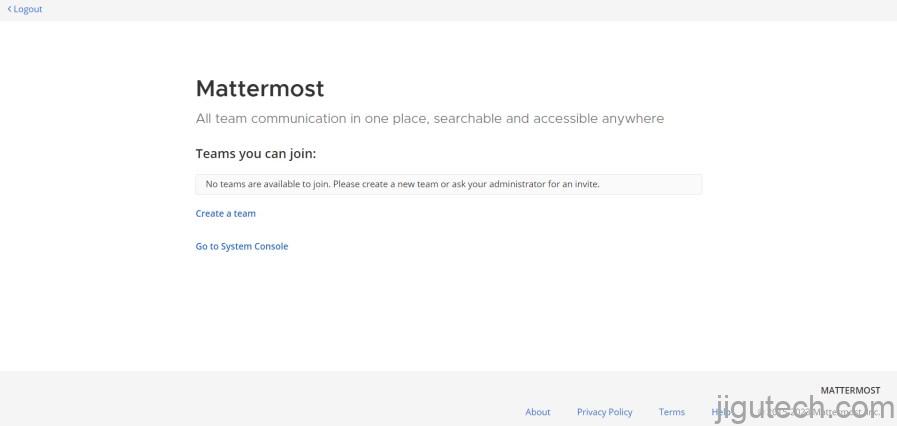
单击 Create a team按钮创建您的第一个团队:
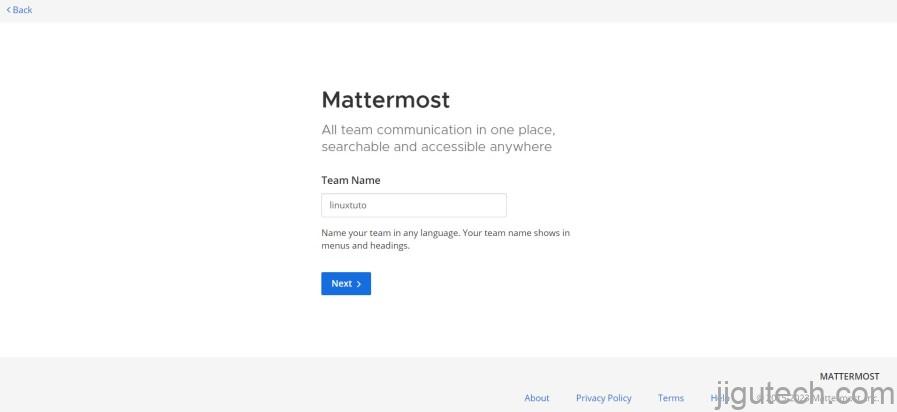
然后您将被要求为团队设置一个公共 URL:
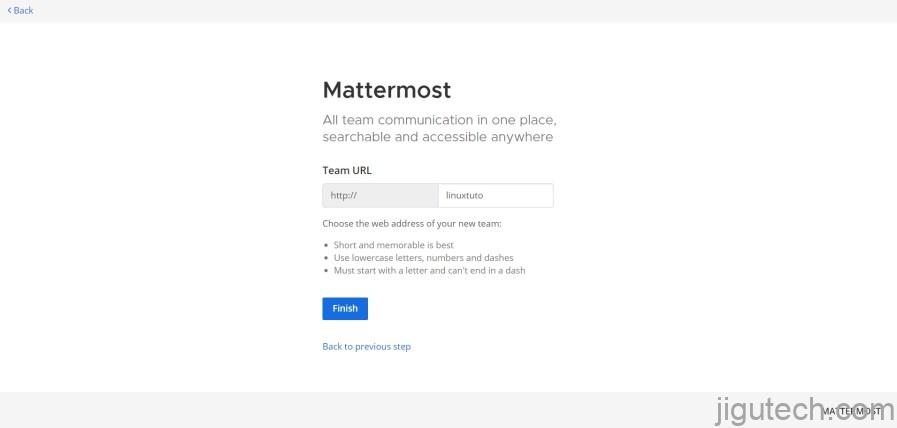
单击 完成按钮打开 Mattermost 仪表板:
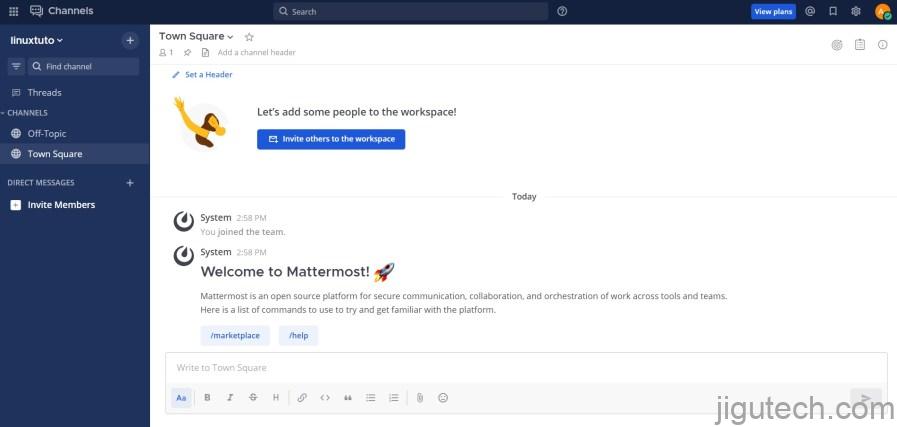
评论和结论
就是这样。您已经成功Mattermost在 Ubuntu 22.04 上安装了 Nginx。有关更多信息,您可以查看Mattermost 官方文档。
如果您有任何问题,请在下面发表评论。



![如何在 Ubuntu 中安装最新的主线 Linux 内核版本 [GUI 和终端方法]缩略图 如何在 Ubuntu 中安装最新的主线 Linux 内核版本 [GUI 和终端方法]](https://jigutech.com/wp-content/uploads/2023/05/install-mainline-kernel-in-ubuntu.webp)


